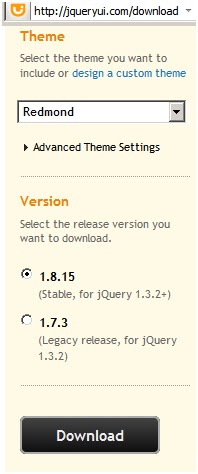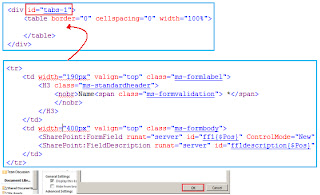Custom display forms do not display attachments in sharepoint designer 2010
Recently i came accross an issue that if you are creating a custom display form using Designer than it does not display the attachment controls thus it does not shows the attachments in that form.
After some google i came accross the solution that the attachment <tr> tag is not present in the custom form so u have to add it manullay
Below is the code just edit your display form and add this after the last <tr>
<tr>
<td width="190px" valign="top" class="ms-formlabel">
<H3 class="ms-standardheader">
<nobr>Attachments</nobr>
</H3>
</td>
<td width="400px" valign="top" class="ms-formbody">
<SharePoint:AttachmentsField ControlMode="Display" FieldName="Attachments" runat="server" Visible="true"/>
</td>
</tr>
You can also refer solution from Microsoft support site:
Thanks!